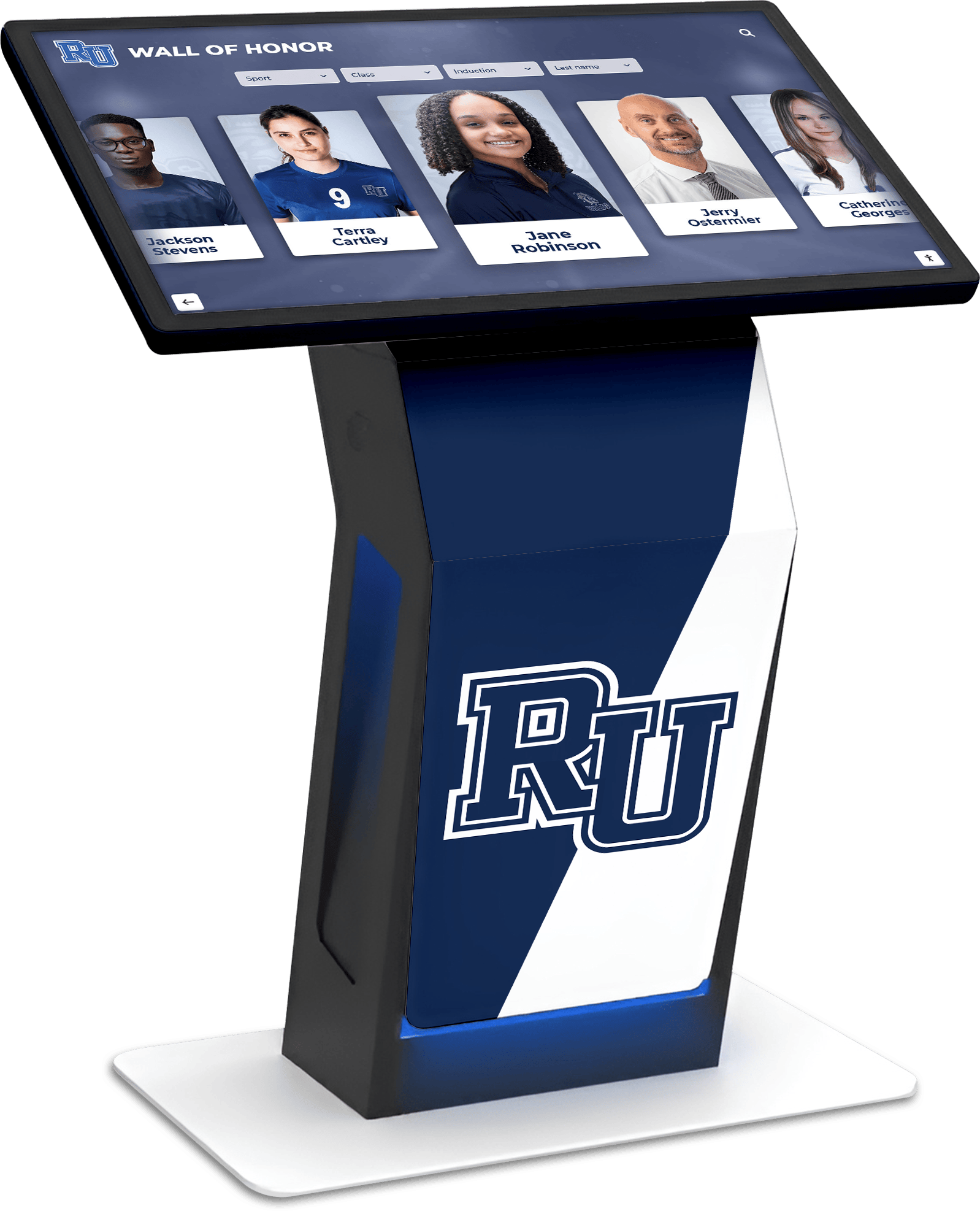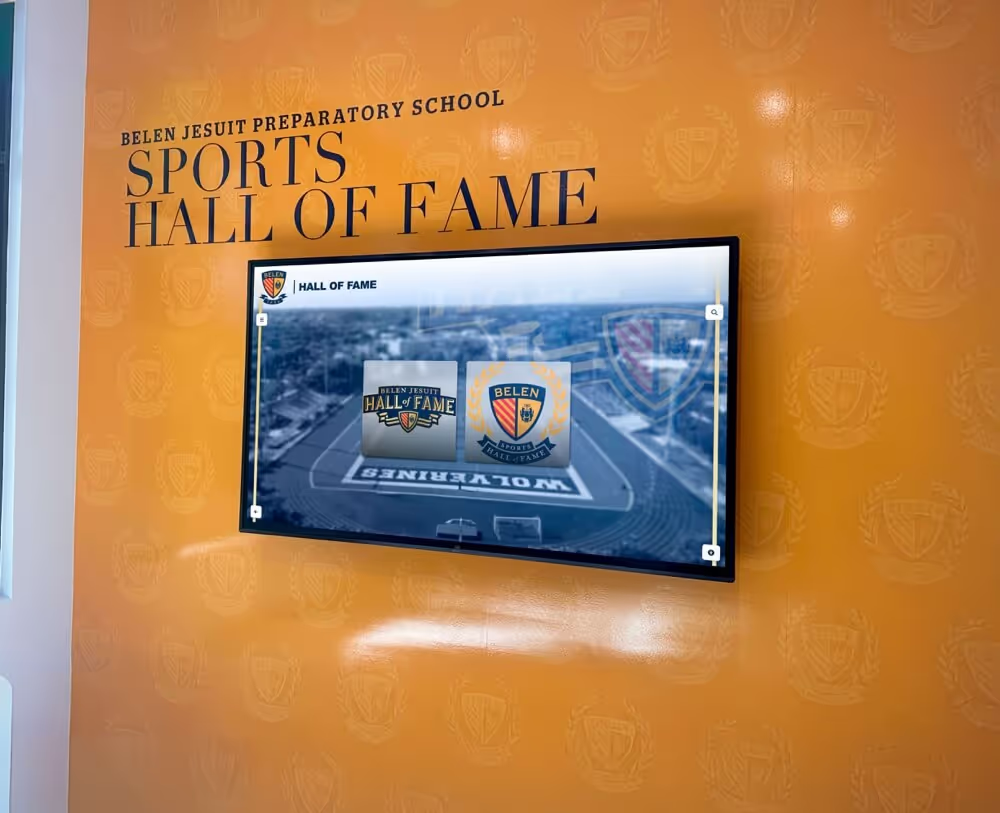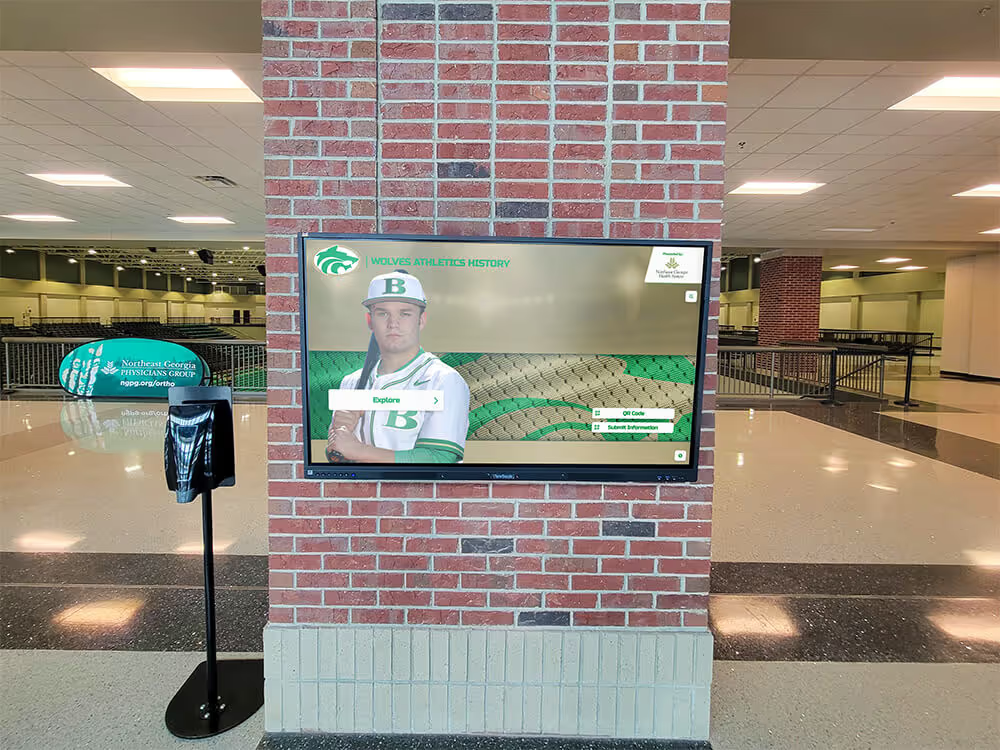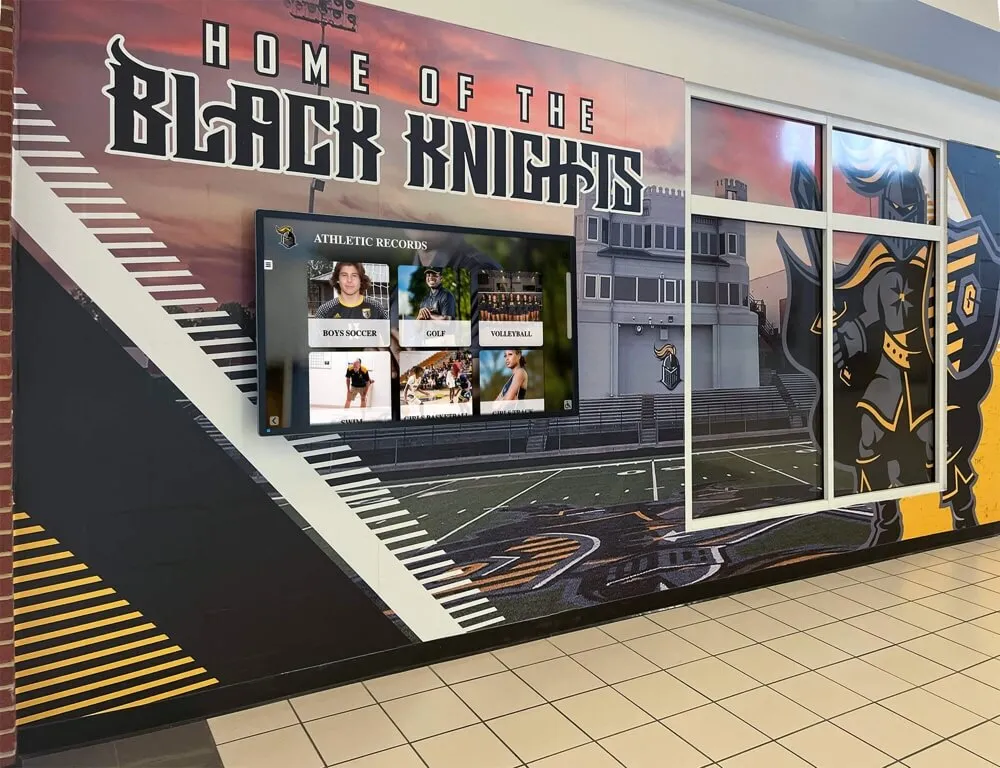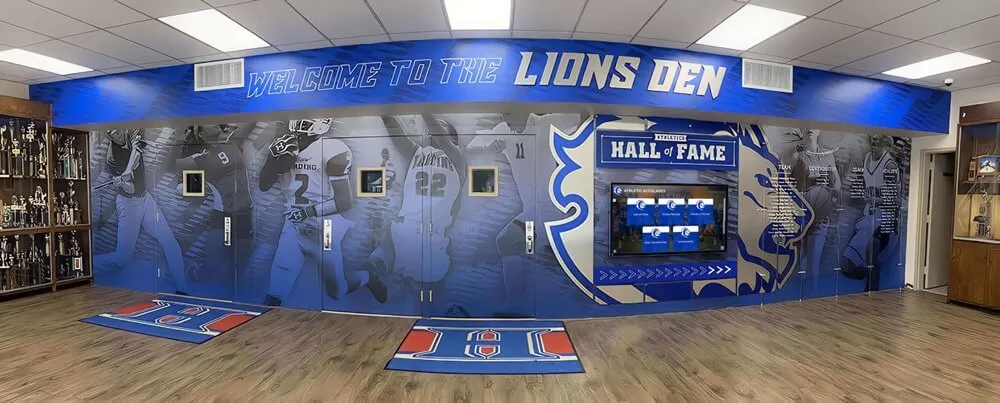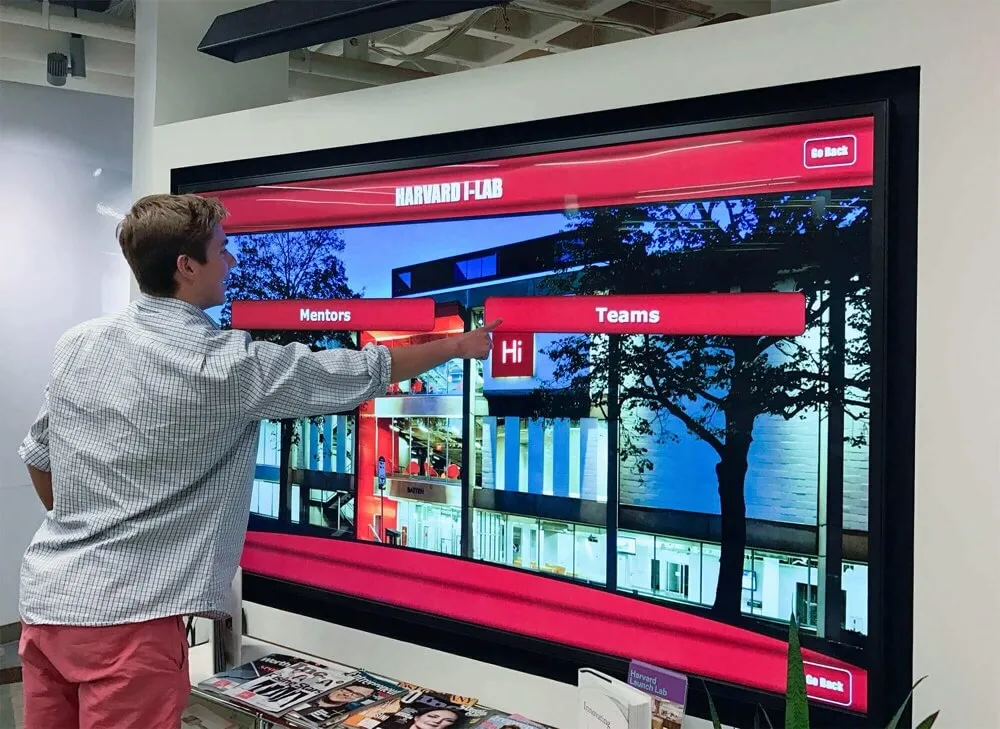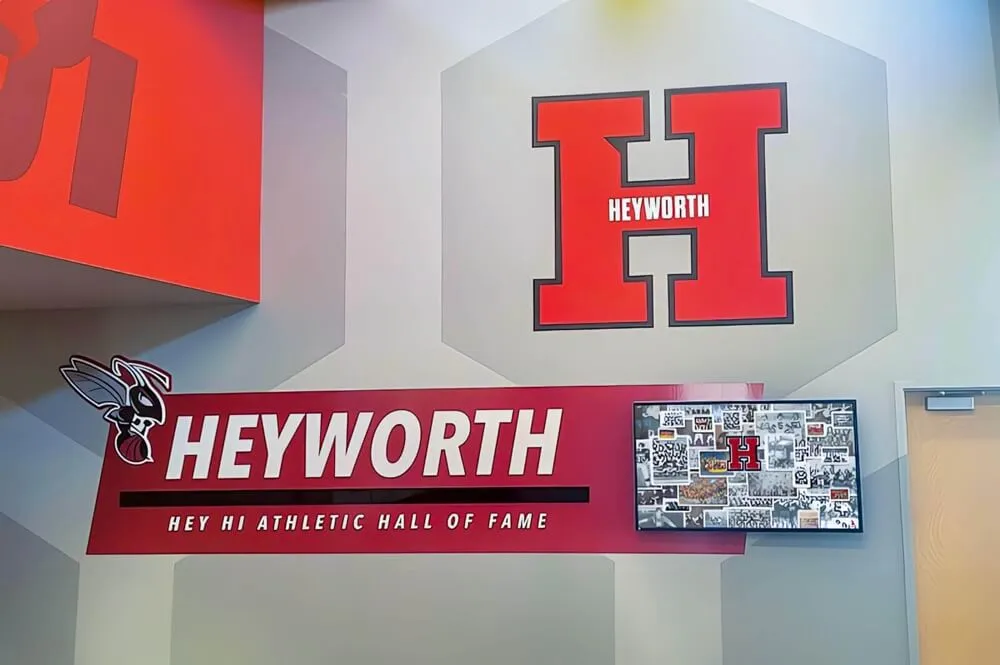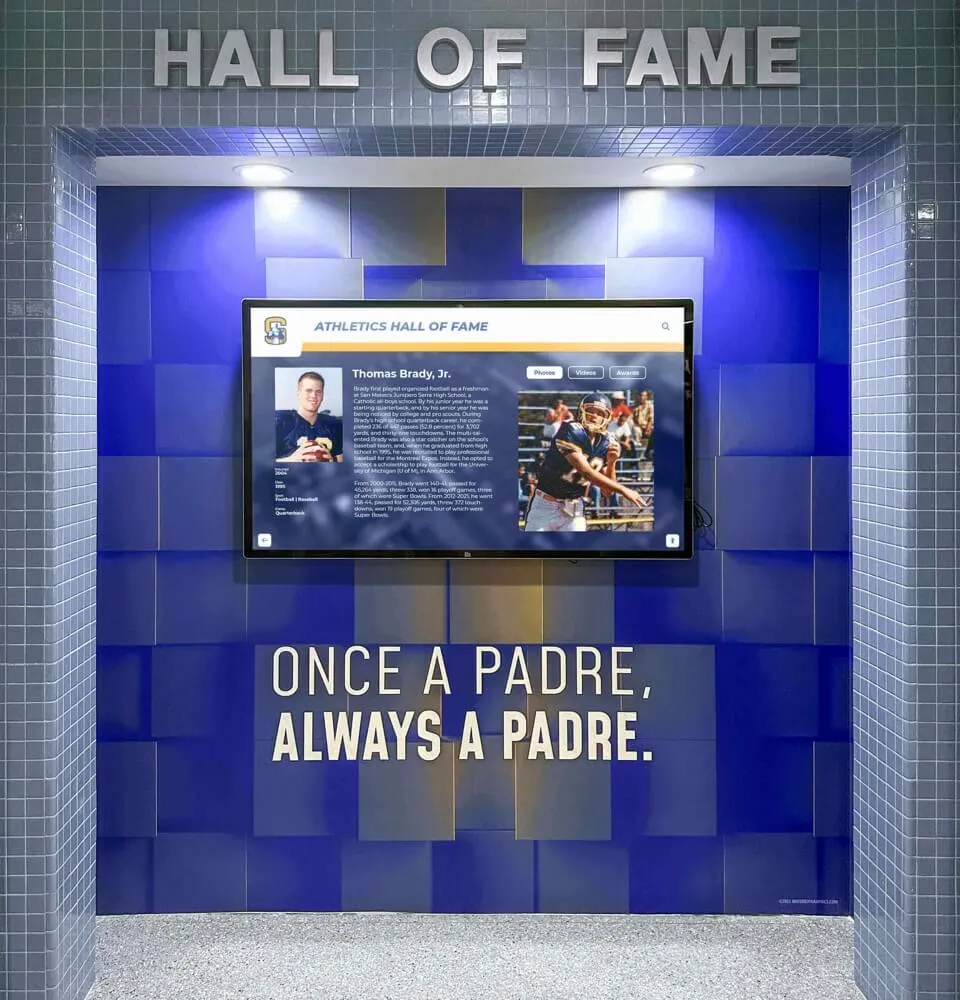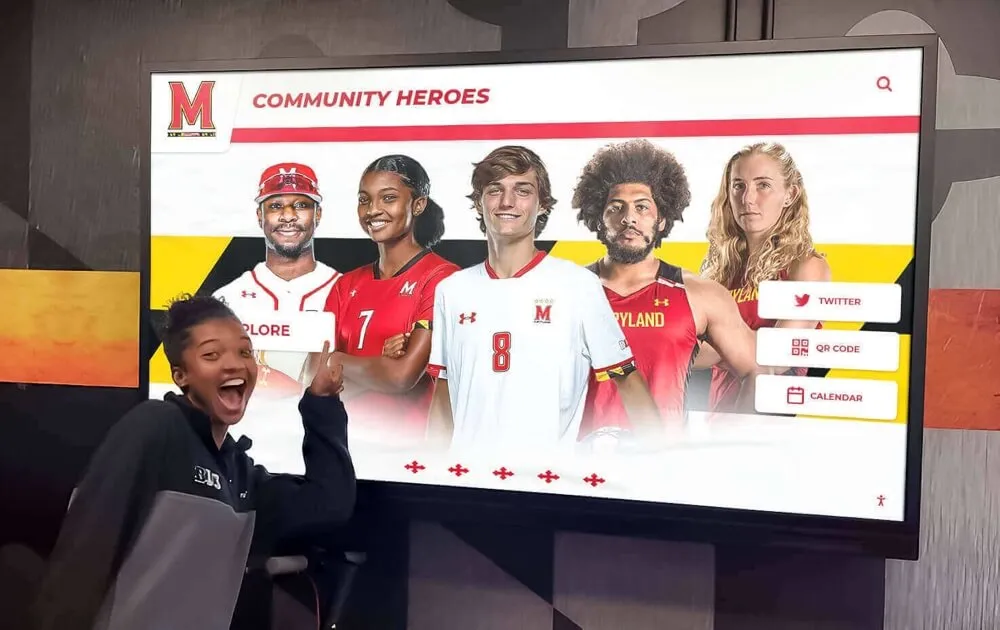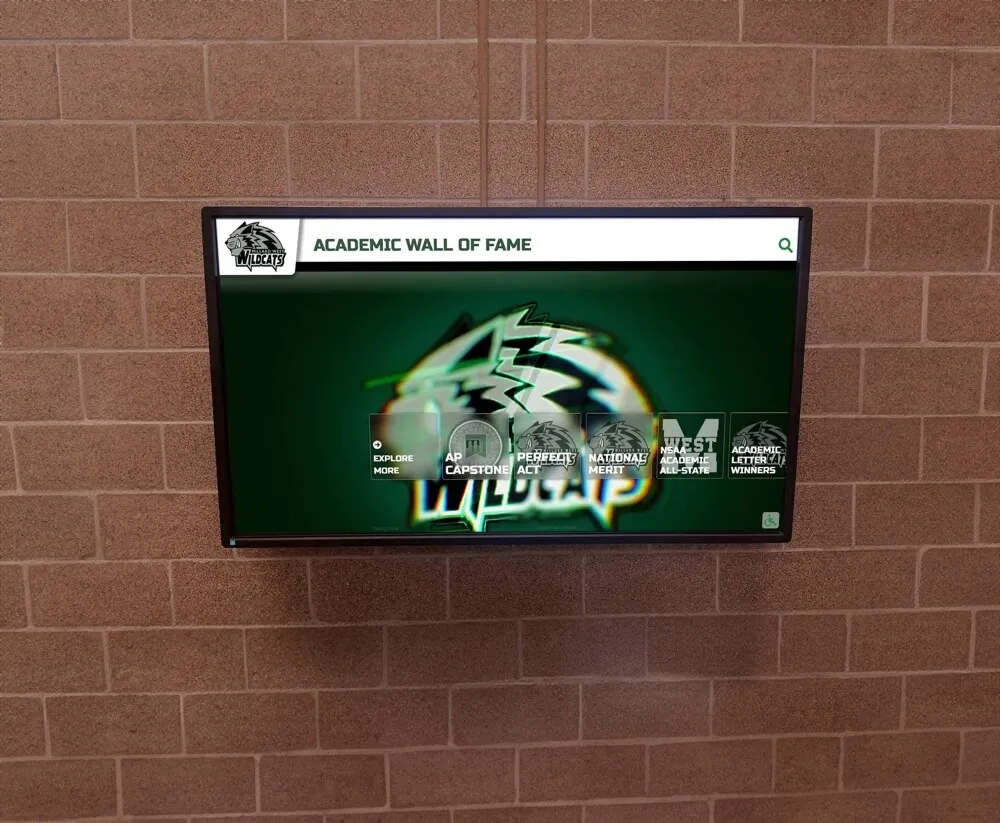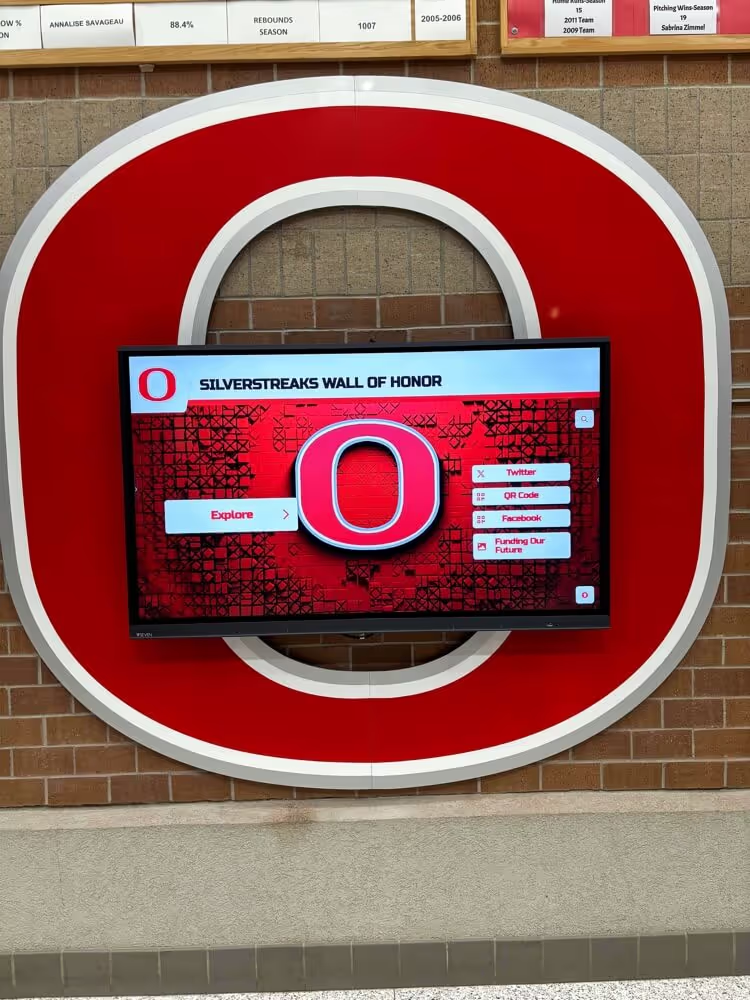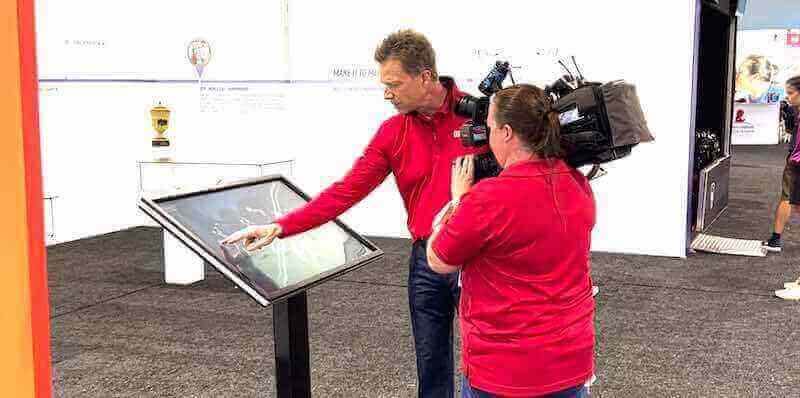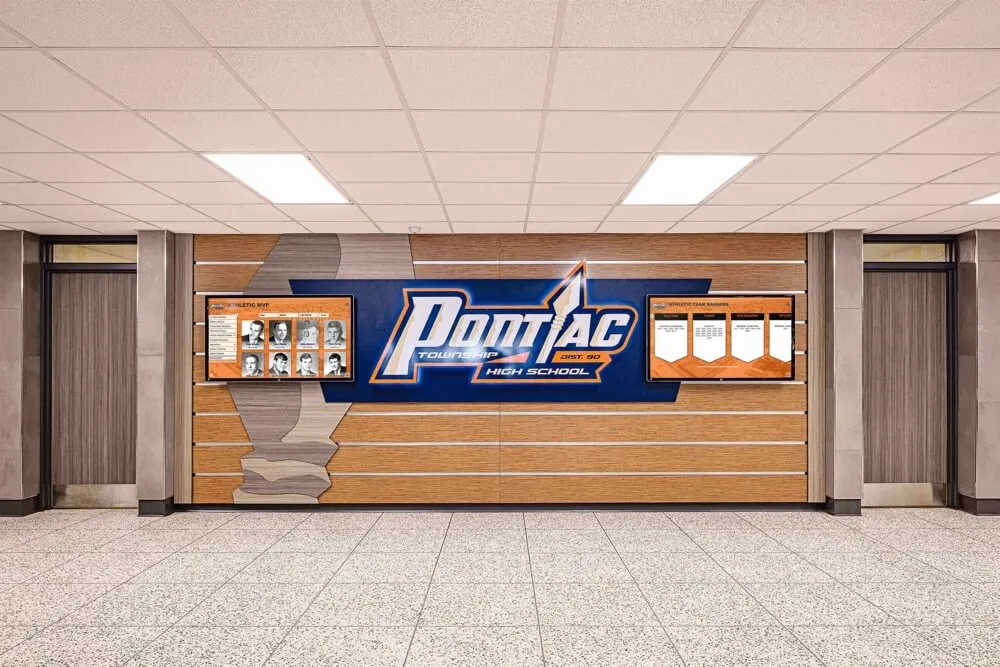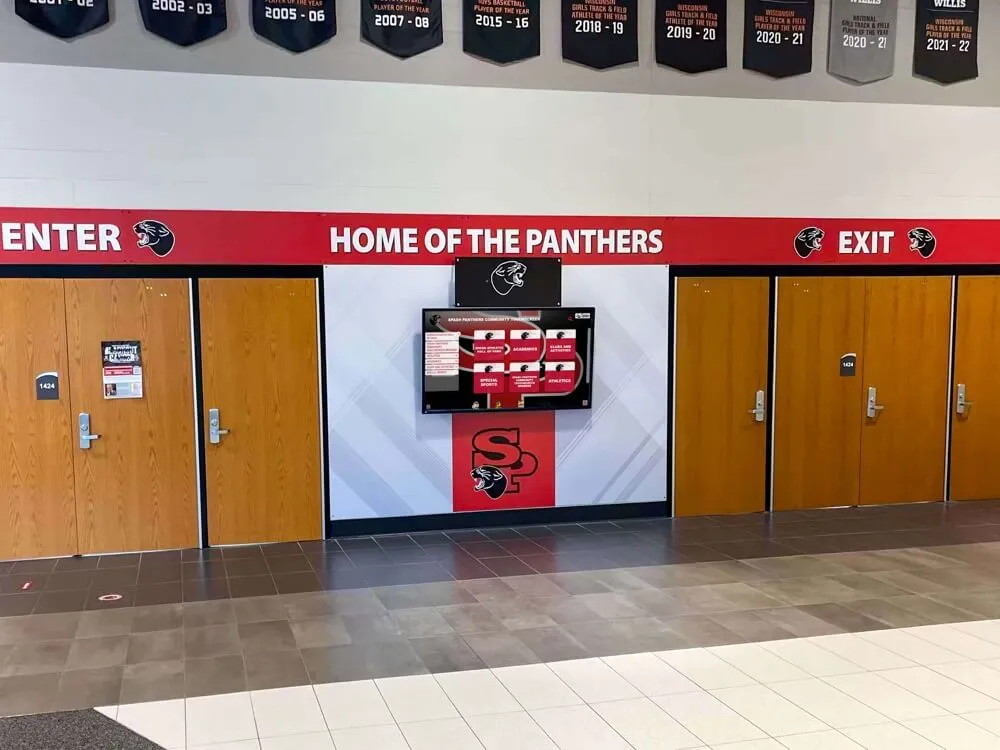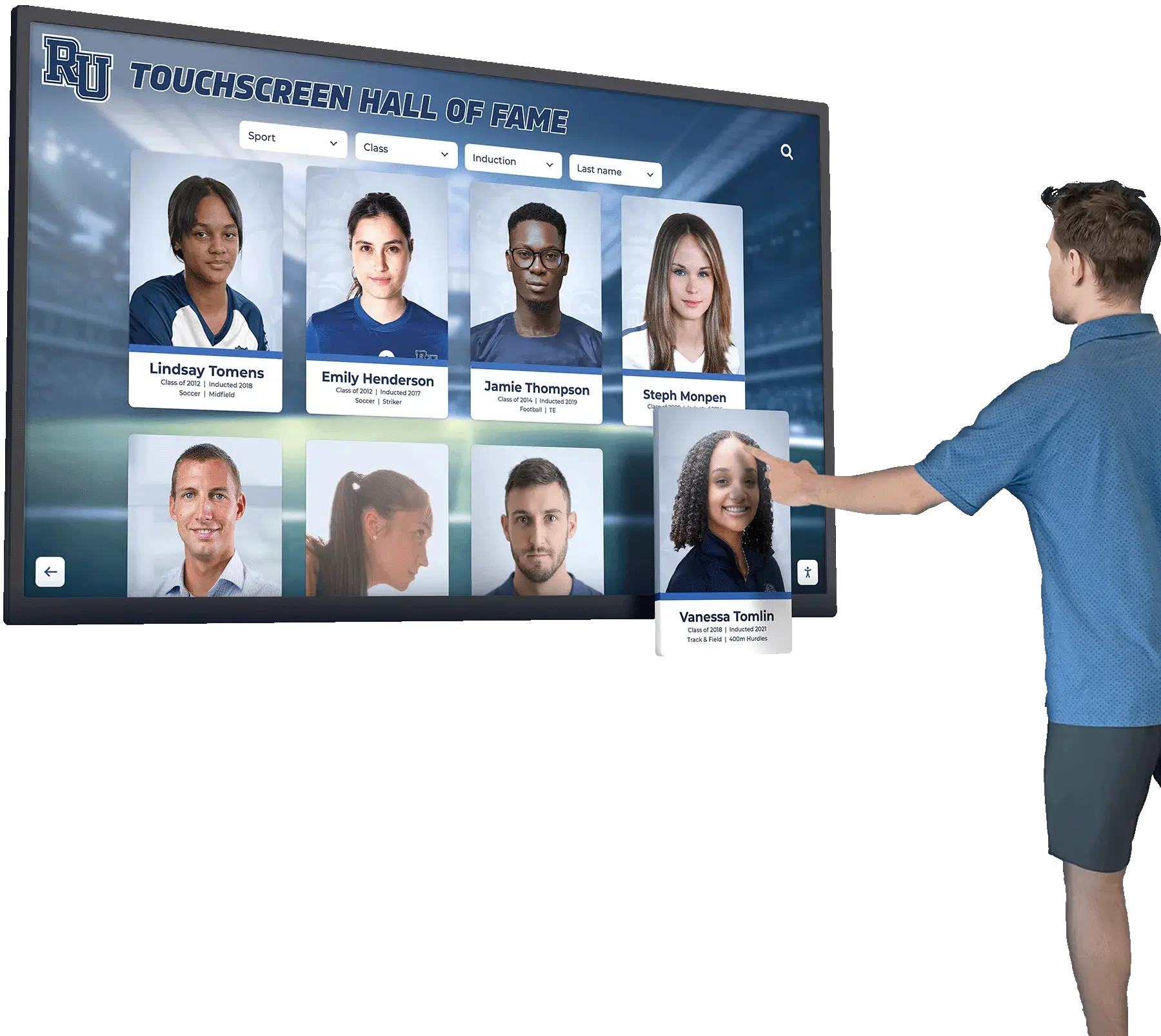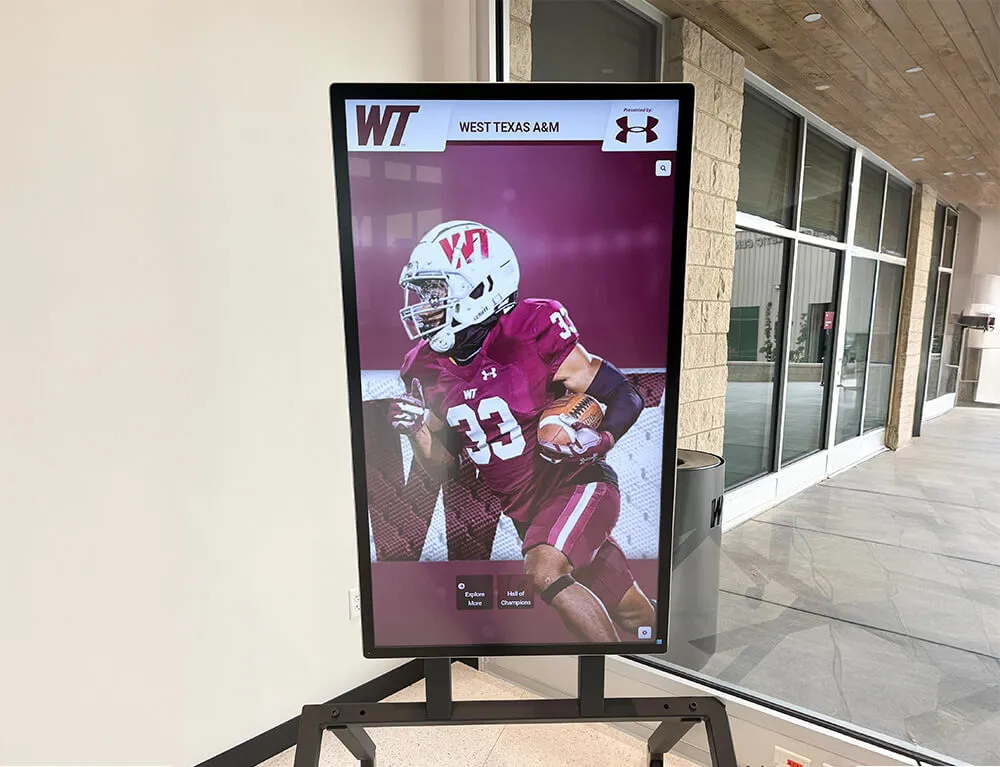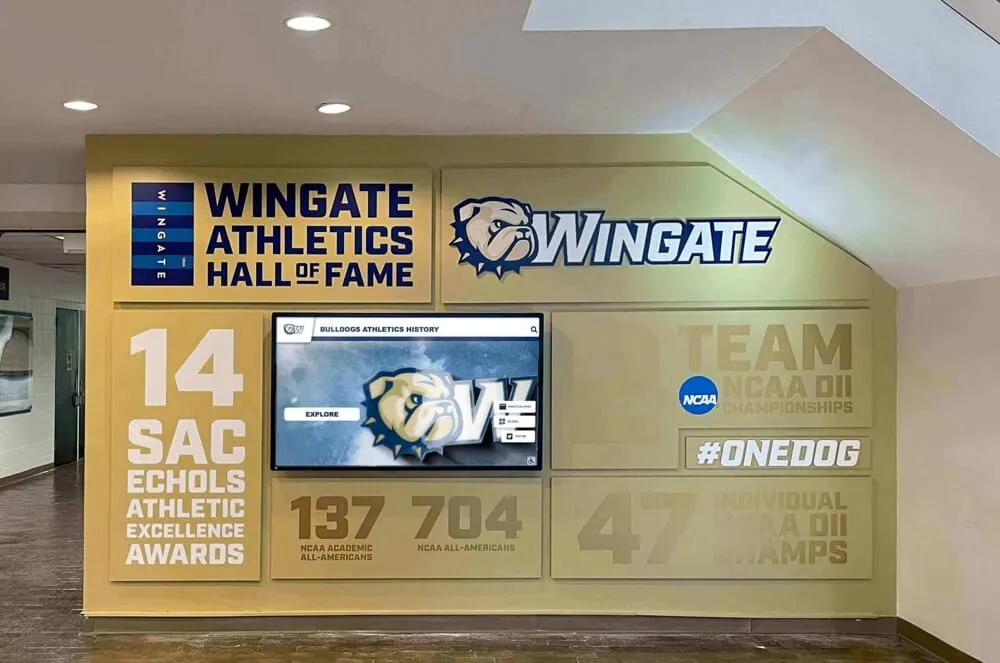Mac computers have become increasingly popular for touchscreen kiosks and digital displays—from museum exhibits and school recognition displays to retail information stations and corporate lobbies. Yet deploying Mac-based touchscreen solutions presents unique challenges that Windows users rarely encounter: macOS lacks native external touchscreen support, kiosk mode configuration requires technical expertise, and browser lockdown demands complex setup procedures that intimidate many organizations.
The Mac touchscreen software landscape in 2025 offers diverse solutions ranging from simple browser-based kiosks to comprehensive display management platforms. Some require extensive technical knowledge and command-line configuration, while others provide turnkey simplicity with automatic kiosk mode and intuitive setup. Understanding these options helps organizations select solutions matching their technical capabilities while avoiding costly deployment mistakes.
This comprehensive guide explores the best touchscreen software available for Mac computers in 2025, examining kiosk browsers, display management tools, touchscreen drivers, and integrated solutions that simplify Mac-based interactive displays. Whether you’re deploying a single touchscreen kiosk or managing a network of Mac-powered displays, understanding available software ensures successful implementations that remain stable and manageable for years.
Mac-based touchscreen deployments offer compelling advantages including reliable hardware, excellent display quality, strong security features, and the premium aesthetic Apple products provide. However, successfully deploying Mac touchscreen solutions requires overcoming platform-specific challenges that proper software selection directly addresses—turning potential obstacles into strengths that justify choosing Mac over alternatives.
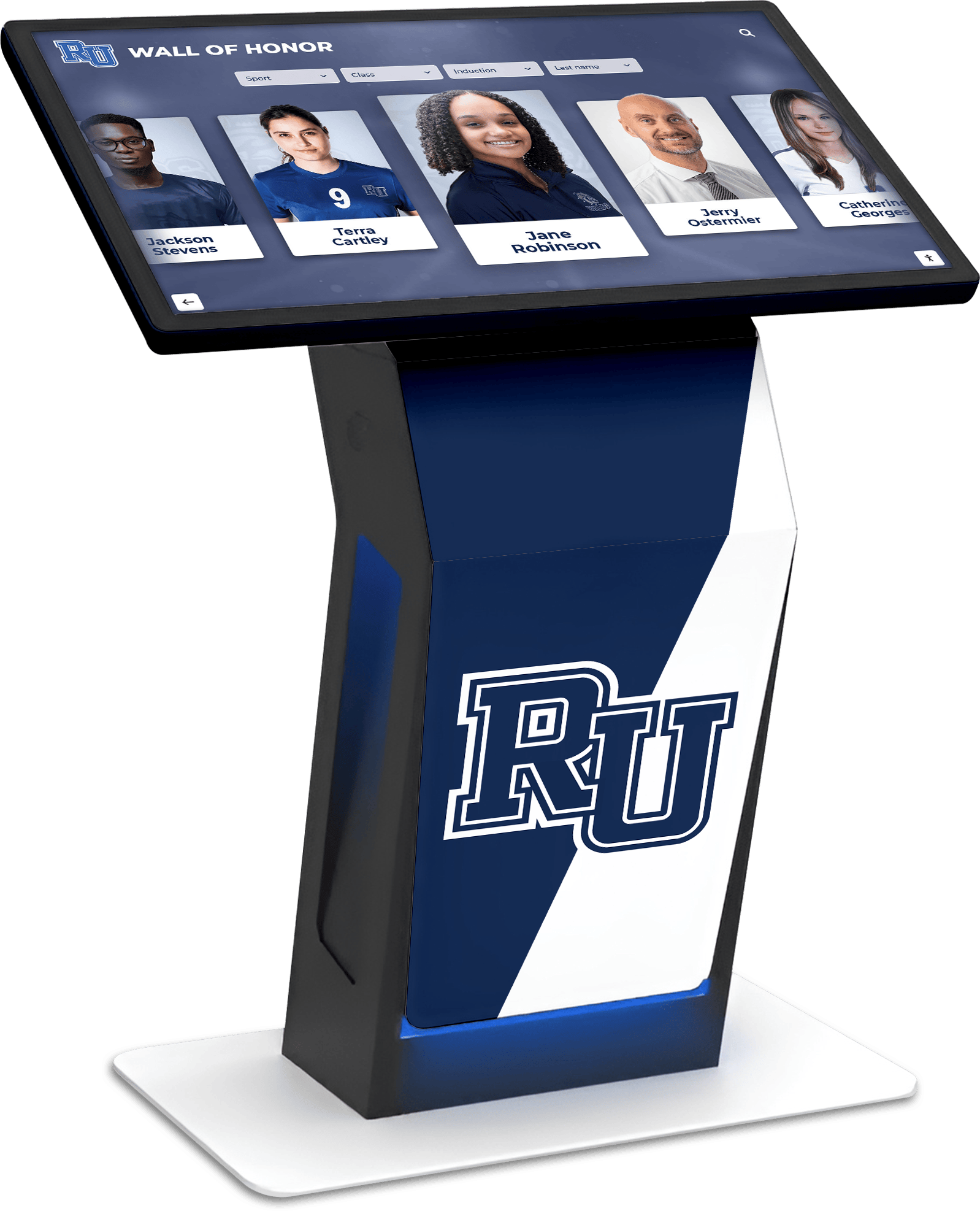
Mac computers power professional touchscreen kiosks across educational institutions, museums, corporate lobbies, and public spaces worldwide
Understanding Mac Touchscreen Challenges and Requirements
Before exploring specific software solutions, understanding fundamental Mac touchscreen limitations and requirements helps contextualize why specialized software proves essential.
macOS External Touchscreen Limitations
Unlike Windows which provides native multi-touch support for external displays, macOS presents several touchscreen-related challenges requiring software solutions:
Limited Native Touch Support
- macOS lacks built-in drivers for most external touchscreen monitors
- Standard touch gestures may not function without third-party drivers
- Multi-touch capabilities require specific driver software
- Touchscreen calibration tools are not included in macOS
- Pointer mapping may require manual configuration
According to manufacturer documentation, most external touchscreen monitors require third-party driver software to function properly with Mac computers—a limitation that doesn’t exist on Windows platforms where USB HID touchscreen support is universal.
Hardware Compatibility Considerations
- Only Intel-based Macs support most touchscreen drivers (Apple Silicon compatibility varies)
- USB connectivity required for touch signal transmission
- Some touchscreen models work better with Mac than others
- Commercial-grade touchscreens offer better Mac driver support than consumer models
- Manufacturer-specific drivers may limit hardware flexibility
Organizations planning Mac touchscreen deployments should verify specific hardware compatibility with chosen software before purchasing displays—avoiding the costly mistake of acquiring touchscreens that cannot properly communicate with macOS.
Kiosk Mode Configuration Complexity
Securing Mac computers for public touchscreen kiosk deployments requires addressing multiple configuration areas:
System Security Requirements
- Preventing access to Finder, System Preferences, and other macOS applications
- Disabling keyboard shortcuts that exit full-screen applications
- Blocking Terminal and developer tools from unauthorized access
- Preventing application switching and Mission Control
- Securing physical ports and connections
- Implementing automatic recovery after power failures
Session Management Needs
- Clearing browsing history, cookies, and cache between sessions
- Implementing inactivity timeouts returning to home screens
- Resetting applications to default states
- Preventing data persistence across user sessions
- Managing automatic software updates without disrupting kiosk operation
Traditional Mac kiosk configuration involves complex terminal commands, property list editing, and system-level modifications that require IT expertise—creating barriers for organizations lacking dedicated technical staff. Modern kiosk software eliminates much of this complexity through automated configuration and intuitive management interfaces.

Educational institutions deploy Mac touchscreen kiosks for campus directories, recognition displays, and interactive information systems
Remote Management and Content Updates
Organizations deploying multiple Mac touchscreen displays require efficient remote management capabilities:
Essential Management Features
- Centralized content updates across distributed displays
- Remote monitoring of kiosk status and uptime
- Automatic software updates and patching
- Remote troubleshooting and diagnostic access
- Configuration management maintaining consistent settings
- Analytics tracking usage and engagement patterns
Solutions lacking robust remote management capabilities quickly become maintenance nightmares as manual visits to each physical location consume excessive staff time—particularly problematic for organizations with displays across multiple buildings or campuses.
Educational institutions implementing interactive recognition displays benefit from cloud-based management enabling content updates from any location without requiring physical access to each kiosk installation.
Rocket Touchscreen: Purpose-Built Mac Kiosk Solution
Rocket Touchscreen represents a specialized solution designed specifically for simplifying Mac-based touchscreen kiosk deployments—addressing common Mac challenges through automated configuration and intuitive operation.
Automatic Kiosk Mode and Single-Touch Optimization
Rocket Touchscreen’s defining characteristic is automatic kiosk mode activation upon launch, eliminating complex manual configuration:
Automatic Kiosk Features
- Launches directly into full-screen kiosk mode without setup
- Prevents access to macOS system functions and applications
- Disables keyboard shortcuts that could exit the application
- Automatically restricts navigation to allowed websites
- Provides session management with automatic cleanup
- Recovers automatically after unexpected crashes or power cycles
Available in the Mac App Store at https://apps.apple.com/us/app/rocket-touchscreen/id6744412660, Rocket Touchscreen simplifies what traditionally requires extensive technical configuration into a straightforward app installation process accessible to non-technical users.
Single-Touch Interface Optimization Recognizing that many touchscreen displays support only single-touch interaction rather than multi-touch gestures, Rocket Touchscreen includes a “single touch mode” ensuring complete functionality without requiring multi-touch gestures:
- All navigation accessible through single-finger taps
- Scrolling implemented through touch-and-drag without multi-finger swipes
- Zoom and navigation controls available through on-screen buttons
- No pinch, rotate, or multi-finger gestures required for any functionality
- Optimized for capacitive and resistive single-touch displays
This single-touch optimization proves particularly valuable for educational recognition displays and public kiosks where hardware costs favor single-touch displays over more expensive multi-touch alternatives.
Chromium-Based Web Rendering
Rocket Touchscreen runs on the Chromium browser engine, providing several advantages for web-based kiosk content:
Chromium Engine Benefits
- Excellent web standards support for modern websites
- Strong HTML5, CSS3, and JavaScript performance
- Reliable video playback for multimedia content
- Consistent rendering matching desktop Chrome browsers
- Regular security updates through browser engine updates
- Web application compatibility matching Chrome specifications
Organizations deploying web-based interactive content—from custom recognition displays to cloud-based information systems—benefit from Chromium’s robust web compatibility ensuring content displays and functions as intended without requiring Safari-specific optimizations.
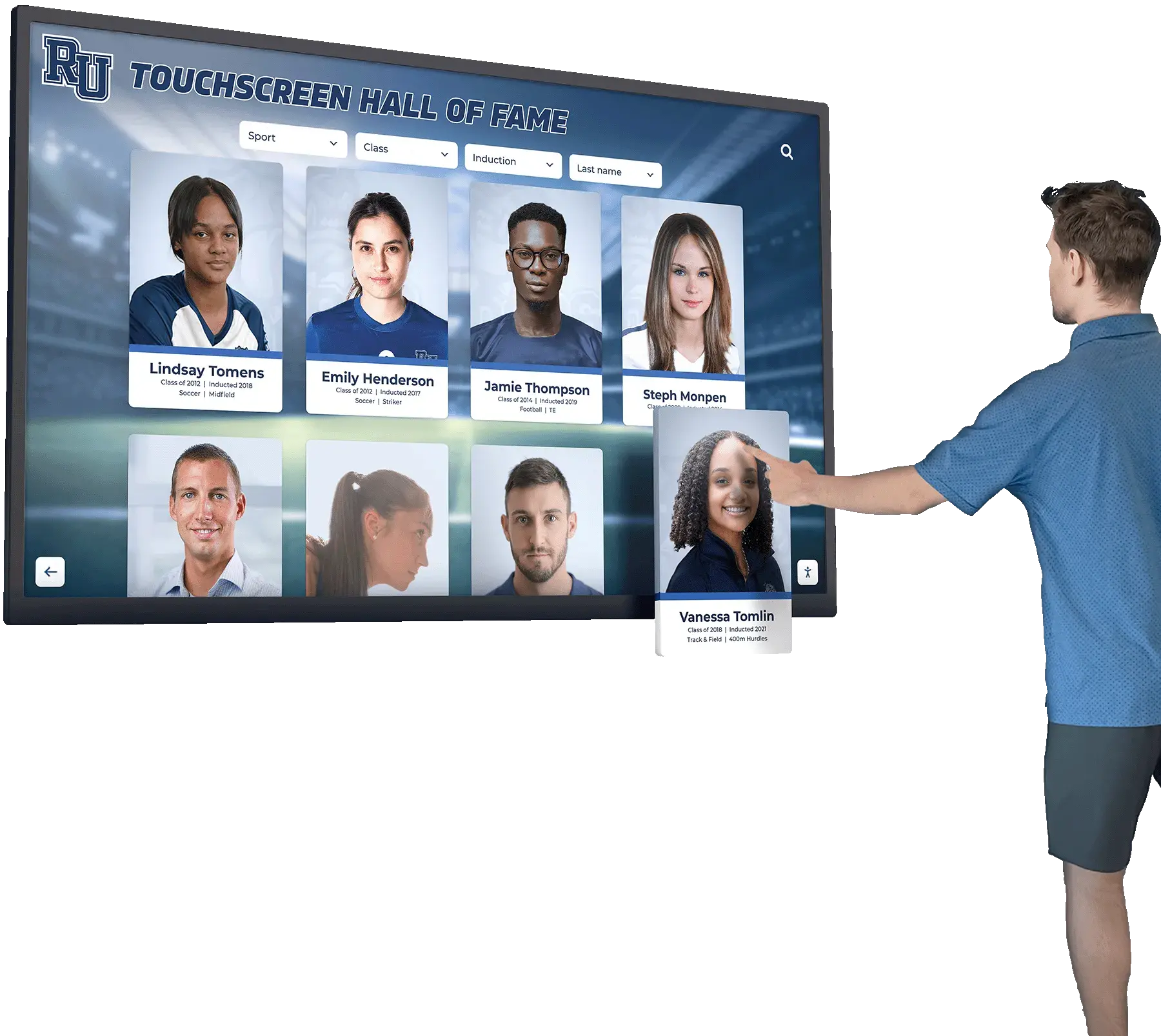
Chromium-based kiosk software ensures reliable web content rendering for interactive recognition and information displays
Ideal Use Cases for Rocket Touchscreen
Rocket Touchscreen particularly excels in specific deployment scenarios:
Educational Institution Kiosks
- Interactive hall of fame and recognition displays
- Campus directory and wayfinding systems
- Athletic record displays and team history
- Alumni information and searchable databases
- Student achievement showcases
- Historical archive and timeline presentations
Schools implementing digital recognition displays benefit from turnkey kiosk software that maintains focus on content creation rather than technical configuration—allowing educators and administrators to manage systems without requiring dedicated IT support.
Museum and Cultural Institution Applications
- Exhibit information and artifact details
- Interactive timelines and historical presentations
- Multimedia content presentation
- Visitor information and wayfinding
- Audio and video exhibition content
- Collection database exploration
Corporate and Public Space Deployments
- Lobby information displays
- Employee recognition systems
- Company history and timeline presentations
- Visitor check-in and directory systems
- Meeting room scheduling displays
- Interactive building directories
The solution addresses the common challenge organizations face when attempting to display website content in Mac kiosk mode—a requirement that traditionally involves complex browser configuration or expensive commercial kiosk software licenses.
Third-Party Touchscreen Driver Software for Mac
External touchscreen monitors connected to Mac computers typically require specialized driver software enabling touch input functionality that macOS doesn’t provide natively.
Touch-Base UPDD Universal Pointer Device Driver
Touch-Base UPDD represents one of the most widely compatible touchscreen driver solutions for macOS:
UPDD Driver Capabilities
- Supports macOS 10.6 and above including recent versions
- Multi-touch gesture support including swipe, pinch, rotate, and zoom
- Compatible with wide range of touchscreen hardware manufacturers
- Cross-platform consistency across Windows, macOS, Linux, and Android
- Calibration tools ensuring accurate touch-to-pointer mapping
- Configuration utilities customizing gesture behaviors
UPDD provides essential driver functionality transforming generic touchscreen monitors into properly functioning Mac input devices—addressing the driver gap that macOS leaves unfilled.
Gesture Pack Extensions Touch-Base offers downloadable gesture packs adding advanced touch interactions:
- Two-finger scrolling for natural content navigation
- Pinch and spread for zoom functionality
- Rotate gestures for appropriate applications
- Customizable gesture assignments
- Application-specific gesture profiles
- Multi-touch optimization for supported displays
Organizations requiring robust multi-touch capabilities should verify their chosen touchscreen hardware provides Mac-compatible firmware before purchasing—as driver software cannot compensate for fundamental hardware limitations.
ViewSonic vTouch Driver
ViewSonic provides manufacturer-specific touchscreen drivers for their display products:
vTouch Driver Features
- Optimized specifically for ViewSonic touchscreen monitors
- Native gesture support including common multi-touch interactions
- Simplified installation process for ViewSonic hardware
- Regular updates addressing compatibility issues
- Technical support from display manufacturer
- Integration with ViewSonic display management tools
Manufacturer-specific drivers often provide better optimization and reliability compared to universal solutions—though they limit hardware flexibility to specific brands and models.
Mimo Touchscreen Drivers for Mac
Mimo Monitors offers touchscreen driver software for their compact display products:
Mimo Driver Characteristics
- Supports Mac OS X on Intel-based Macs
- Specifically designed for Mimo touchscreen products
- Paid driver software (approximately $35)
- Basic touch input functionality
- Limited gesture support compared to UPDD
- Best suited for simple touch applications
The paid nature of Mimo’s Mac driver illustrates the additional costs Mac touchscreen deployments may incur compared to Windows environments where native USB HID touch support eliminates driver licensing requirements.

Proper touchscreen drivers ensure responsive, accurate touch input for interactive displays in high-traffic locations
Evaluating Touchscreen Driver Options
Key Driver Selection Criteria
- Compatibility with specific touchscreen hardware models
- Support for current macOS versions and future updates
- Multi-touch versus single-touch capabilities
- Gesture customization flexibility
- Calibration and configuration tools
- Manufacturer support and update frequency
- Licensing costs and deployment restrictions
Organizations should prioritize driver solutions offering active development and support—avoiding discontinued software that may break with future macOS updates, leaving displays non-functional without expensive hardware replacements.
Mac Kiosk Browser Software Solutions
Browser-based kiosk applications provide the foundation for most Mac touchscreen deployments displaying web content in secure, locked-down environments.
eCrisper: Secure Public Access Kiosk Software
eCrisper offers comprehensive Mac kiosk functionality designed specifically for public access deployments:
eCrisper Core Features
- Full-screen browser interface with optional controls
- Session cleanup removing history, cookies, and cache
- Automatic inactivity timeout returning to home screen
- Multiple access control modes (free unlimited, time-limited, account-based)
- Website filtering through whitelist/blacklist
- Customizable browser controls and navigation options
- Built using Apple’s latest technologies for performance and reliability
Used across schools, museums, hotels, churches, and libraries, eCrisper addresses common public access kiosk requirements with Mac-optimized implementation.
Session Management Capabilities
- Automatic cleanup preventing data persistence between users
- Configurable timeout periods for inactive sessions
- Home screen reset ensuring consistent starting point
- Privacy protection through comprehensive data clearing
- Quick session turnover for high-traffic locations
eCrisper particularly suits organizations requiring robust session isolation ensuring each kiosk user experiences a fresh browser session without remnants from previous visitors—critical for privacy compliance and security.
MacKiosk: Website Restriction and Display Management
MacKiosk provides straightforward kiosk functionality focused on website restriction and full-screen display:
MacKiosk Capabilities
- Full-screen web browser with hidden controls
- Site restriction via whitelist and blacklist
- Prevention of application switching and system access
- Customizable keyboard shortcuts
- Monitor selection for multi-display setups
- Simple configuration interface
- Automatic updates and maintenance
The solution emphasizes simplicity for organizations needing basic kiosk functionality without complex feature requirements—particularly valuable for single-purpose information displays showing specific websites or web applications.
Website Control Features
- Whitelist mode restricting navigation to approved domains
- Blacklist mode blocking access to specific sites
- URL pattern matching for flexible rules
- External link handling preventing unauthorized browsing
- Home page enforcement
- Bookmark and favorites blocking
Organizations implementing touchscreen kiosk systems for specific web applications—from cloud-based recognition platforms to custom information systems—benefit from robust website restriction preventing unauthorized navigation while maintaining access to legitimate content.
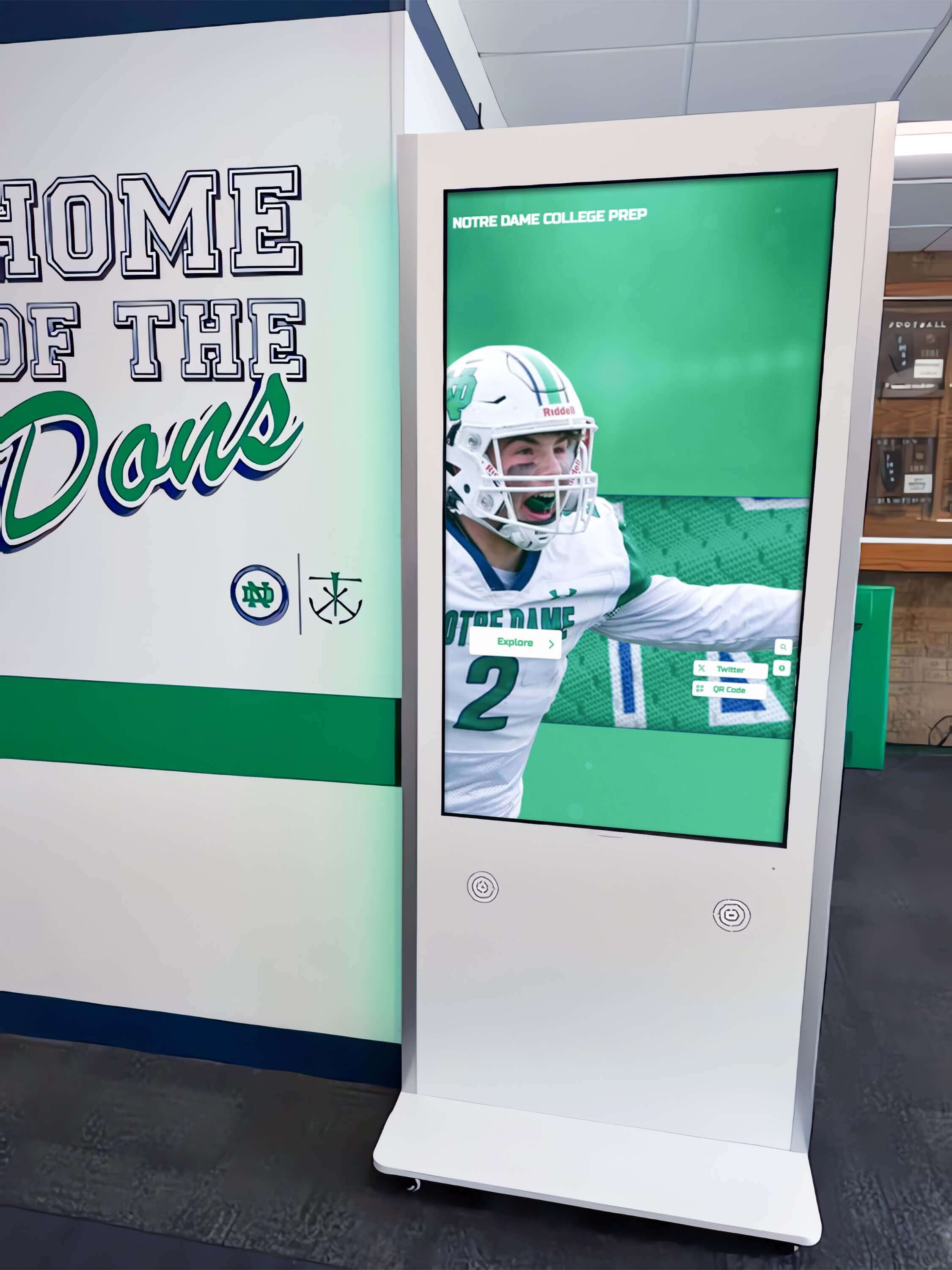
Professional kiosk enclosures housing Mac computers provide secure, attractive touchscreen solutions for institutional environments
OpenKiosk: Cross-Platform Mozilla-Based Browser
OpenKiosk offers open-source kiosk browser software based on Mozilla Firefox:
OpenKiosk Features
- Cross-platform support including macOS
- Firefox-based rendering engine
- On-screen keyboard (OSK) support for touchscreen input
- Comprehensive lockdown preventing system access
- Global deployment across schools, universities, libraries, hospitals, and businesses
- Free and open-source licensing
- Community-driven development
Touchscreen-Specific Capabilities
- Native touchscreen device support
- On-screen keyboard enabling text input without physical keyboard
- Touch-optimized interface elements
- Single-touch and multi-touch compatibility
- Gesture support where hardware permits
OpenKiosk appeals to budget-conscious organizations with technical staff capable of implementing open-source solutions—trading commercial support for cost savings and customization flexibility.
xStand: Customizable Kiosk Browser
xStand provides flexible kiosk browser functionality with extensive customization options:
xStand Characteristics
- Described as “the best app for running a browser in kiosk mode”
- Extensive customization supporting diverse use cases
- Reliable operation for production deployments
- Configuration flexibility accommodating specific requirements
- Full-screen browser with security restrictions
- Session management and reset capabilities
Organizations with unique kiosk requirements may find xStand’s flexibility valuable when standardized solutions lack necessary features—though configuration complexity may exceed simpler alternatives.
Native Browser Kiosk Modes and Command-Line Options
Major web browsers include built-in kiosk modes accessible through command-line arguments—providing zero-cost solutions for technically capable organizations.
Google Chrome Kiosk Mode on Mac
Google Chrome supports kiosk mode through terminal launch commands:
Chrome Kiosk Implementation
/Applications/Google\ Chrome.app/Contents/MacOS/Google\ Chrome --kiosk --app=https://example.com
Chrome Kiosk Characteristics
- Opens specified URL in chromeless window
- Maximized full-screen display
- No browser controls or address bar visible
- Requires terminal launch or script automation
- Limited session management without additional tools
- Manual configuration for startup launch
- No built-in timeout or cleanup functionality
Chrome kiosk mode provides functional browser lockdown at zero software cost but requires technical expertise configuring startup scripts, preventing unauthorized exit, and implementing session management—challenges that purpose-built kiosk software handles automatically.
Limitations and Challenges
- Users can exit kiosk mode through keyboard shortcuts without additional lockdown
- No automatic session cleanup between users
- Requires launchd configuration for automatic startup
- System access prevention requires separate tools
- Remote management needs third-party solutions
- Updates may break custom configurations
Organizations with technical staff can build robust kiosk systems around Chrome’s native kiosk mode combined with additional security tools—achieving results similar to commercial software through greater implementation effort.
Safari and Other Browser Options
Safari and other Mac browsers lack the robust kiosk mode support Chrome provides:
Safari Limitations
- No built-in kiosk mode functionality
- Full-screen mode still shows browser controls
- Difficult to prevent user navigation
- Limited command-line configuration options
- Requires extensive system modifications for lockdown
Alternative Browsers
- Opera offers kiosk mode similar to Chrome
- Firefox lacks native kiosk capabilities (use OpenKiosk instead)
- Specialized browsers like Rocket Touchscreen provide turnkey solutions
Organizations should carefully evaluate whether browser-based kiosk implementations provide adequate security and management for their deployment scenarios—or if purpose-built kiosk software better addresses requirements through integrated functionality.
Integrated Touchscreen Display Management Platforms
Comprehensive digital signage and display management platforms increasingly support Mac-based touchscreen kiosks alongside traditional digital signage.
Arreya: No-Code Interactive Content Creation
Arreya provides cloud-based digital signage with interactive touchscreen capabilities:
Arreya Platform Features
- Create interactive touchscreen content without coding
- Digital signage kiosk functionality
- Cloud-based content management
- Remote display monitoring and control
- Scheduled content and playlists
- Analytics and engagement tracking
- Multi-location deployment support

Centralized management platforms enable coordinated content across multiple Mac touchscreen displays throughout facilities
Organizations requiring both passive digital signage and interactive touchscreen functionality across mixed display deployments may find unified platforms simplify management compared to separate solutions for each display type.
Professional Digital Signage Solutions with Mac Support
Several enterprise digital signage platforms support Mac as media players:
Platform Considerations
- Subscription-based pricing models
- Cloud content management systems
- Template libraries and content tools
- Network deployment and monitoring
- Analytics and reporting dashboards
- Varying levels of interactivity support
Solutions designed for interactive touchscreen experiences offer features like button navigation, form collection, and gesture support—enabling organizations to create engaging kiosk experiences within broader digital signage networks.
Educational institutions implementing comprehensive recognition display systems often benefit from specialized solutions designed specifically for schools and universities rather than generic digital signage platforms requiring extensive customization.
Complete Mac Touchscreen Kiosk Hardware Solutions
Purpose-built Mac touchscreen kiosk hardware provides integrated solutions combining Mac computers, touchscreen displays, and secure enclosures:
iTouch Kiosks: Integrated Hardware and Software
iTouch offers complete touchscreen kiosk solutions with Mac integration:
iTouch System Characteristics
- Self-service touchscreen applications
- Flexible universal software
- Integrated hardware configurations
- Turnkey deployment solutions
- Commercial-grade touchscreen displays
- Secure kiosk enclosures
- Professional mounting options
Complete hardware solutions eliminate compatibility concerns and configuration complexity—though at premium pricing reflecting integrated system design and support.
Custom Kiosk Enclosures and Mounting
Organizations building custom Mac touchscreen kiosks require appropriate enclosures and mounting hardware:
Enclosure Requirements
- Secure mounting preventing Mac removal
- Cable management and port access control
- Ventilation for proper thermal management
- Professional appearance matching facility aesthetics
- ADA-compliant height and reach ranges
- Durability for high-traffic public locations
- Power management and surge protection
Mounting Options
- Floor-standing pedestal kiosks
- Wall-mounted installations
- Countertop configurations
- VESA mount compatibility
- Articulating arms for positioning flexibility
- Portrait and landscape orientation support
Custom installations provide maximum flexibility but require careful planning addressing ventilation, security, accessibility, and professional finish—considerations that turnkey solutions handle through engineered designs.

Intuitive card-based interfaces enable easy exploration of recognition content on touchscreen displays
Selecting the Right Mac Touchscreen Software
Systematic evaluation across essential criteria ensures optimal software selection matching organizational needs and capabilities.
Technical Capability Assessment
In-House Technical Resources
- Availability of IT staff for setup and maintenance
- Comfort level with terminal commands and system configuration
- Capacity for ongoing troubleshooting and support
- Ability to implement custom scripts and automation
- Time available for learning complex systems
Organizations lacking dedicated technical staff should prioritize turnkey solutions with automatic configuration and minimal setup complexity—avoiding software requiring extensive terminal commands, property list editing, or system modifications beyond installation.
Deployment Scale and Management Needs
Single Kiosk Deployments
- May not require sophisticated remote management
- Local configuration and updates may be practical
- Lower-cost solutions potentially adequate
- Manual session cleanup may be acceptable
- Simpler software often sufficient
Multi-Location Deployments
- Require centralized remote management capabilities
- Need consistent configuration across all installations
- Benefit from automated updates and monitoring
- Demand efficient content distribution systems
- Justify higher software investment through time savings
Organizations implementing networks of Mac touchscreen displays across multiple buildings or campuses should prioritize platforms offering robust remote management—avoiding manual configuration visits that quickly consume excessive staff time.
Content Complexity and Functionality Requirements
Simple Website Display
- Basic kiosk browsers may suffice
- Limited interactivity requirements
- Standard web content without custom features
- Single-site or limited navigation needs
Complex Interactive Content
- May require specialized kiosk software or platforms
- Custom gesture support needs
- Multimedia integration requirements
- Database connectivity and dynamic content
- Form submission and user input collection
Schools implementing interactive recognition displays showcasing achievements, athletic records, and institutional history benefit from purpose-built solutions designed specifically for educational applications rather than generic kiosk browsers requiring extensive customization.
Budget Considerations and Total Cost of Ownership
Software Licensing Costs
- One-time purchases versus subscription models
- Per-display licensing or site licenses
- Support and maintenance fees
- Update and upgrade policies
- Volume pricing for multiple deployments
Implementation Costs
- Professional installation and configuration services
- Staff time for setup and testing
- Content creation and development
- Training requirements
- Hardware integration complexity
Ongoing Operational Costs
- Software subscriptions or maintenance fees
- Support contracts and technical assistance
- Content management and updates
- Hardware maintenance and repairs
- Network connectivity and infrastructure
Organizations should calculate complete total cost of ownership over expected deployment lifespans—often finding that slightly higher-cost solutions with superior management features provide lower long-term costs compared to “free” alternatives requiring substantial staff time.

Modern Mac touchscreen software integrates seamlessly with traditional recognition elements creating comprehensive heritage displays
Best Practices for Mac Touchscreen Kiosk Deployments
Successful implementations require attention to multiple deployment aspects beyond software selection alone.
Hardware Selection and Compatibility
Touchscreen Display Considerations
- Verify Mac driver availability before purchasing
- Prioritize commercial-grade displays over consumer models
- Consider single-touch versus multi-touch requirements
- Evaluate screen size for viewing distance and space
- Assess brightness needs for ambient light conditions
- Confirm USB connectivity for touch communication
- Check warranty and support for commercial applications
Mac Computer Selection
- Intel-based Macs offer broader driver compatibility
- Apple Silicon (M1/M2/M3) compatibility varies by software
- Consider Mac Mini for cost-effective deployments
- iMac provides integrated display options
- Assess processing needs for content complexity
- Storage capacity for offline content and caching
- Network connectivity (Ethernet preferred for kiosks)
Organizations should conduct pilot testing with actual hardware before large-scale deployments—confirming that touchscreen displays, driver software, and kiosk applications function properly together under real operating conditions.
Network and Security Configuration
Network Infrastructure
- Wired Ethernet connections provide most reliable connectivity
- Guest network VLANs isolating kiosks from internal systems
- Firewall rules restricting unnecessary network access
- Content delivery networks for efficient media distribution
- Bandwidth allocation for video and multimedia content
- Remote management access and monitoring tools
Security Hardening
- Disable unnecessary system services and features
- Remove or restrict access to system applications
- Implement physical security for Mac hardware
- Secure USB and Thunderbolt ports preventing unauthorized connections
- Apply security updates promptly
- Monitor system logs for anomalies
- Regular security audits and testing
Educational institutions deploying Mac touchscreen kiosks should coordinate with IT departments ensuring proper network segmentation and security policies protect sensitive institutional systems while enabling kiosk functionality.
Content Strategy and User Experience
Interface Design Principles
- Clear visual hierarchy emphasizing important content
- Touch targets sized appropriately (minimum 44×44 points)
- Obvious interactive elements with affordances
- Minimal text focusing on essential information
- High-contrast color schemes ensuring readability
- Consistent navigation patterns throughout
- Accessible design supporting diverse users
Content Management Workflows
- Establish clear ownership and responsibility
- Create content update schedules and procedures
- Implement approval workflows for published content
- Maintain content freshness and relevance
- Archive outdated content appropriately
- Track engagement analytics guiding improvements
- Regular testing ensuring content displays properly
Organizations should invest time in user testing with representative audiences before full deployment—identifying usability issues and confusion that would otherwise frustrate kiosk users and reduce engagement.
Maintenance and Monitoring
Proactive Monitoring
- Remote status monitoring detecting offline kiosks
- Automated alerts for failures and issues
- Regular functionality testing ensuring proper operation
- Analytics tracking usage patterns and trends
- Performance monitoring identifying slowdowns
- Security monitoring detecting unauthorized access attempts
Maintenance Procedures
- Regular cleaning of touchscreen surfaces
- Physical inspection of hardware and connections
- Software update testing and deployment
- Backup procedures protecting configurations and content
- Documentation of issues and resolutions
- Spare hardware availability minimizing downtime
- Support escalation procedures for critical problems
Schools and institutions should establish clear maintenance schedules ensuring touchscreen kiosks remain operational and professional-looking—preventing the common scenario where displays become neglected, dirty, or non-functional, creating negative impressions.
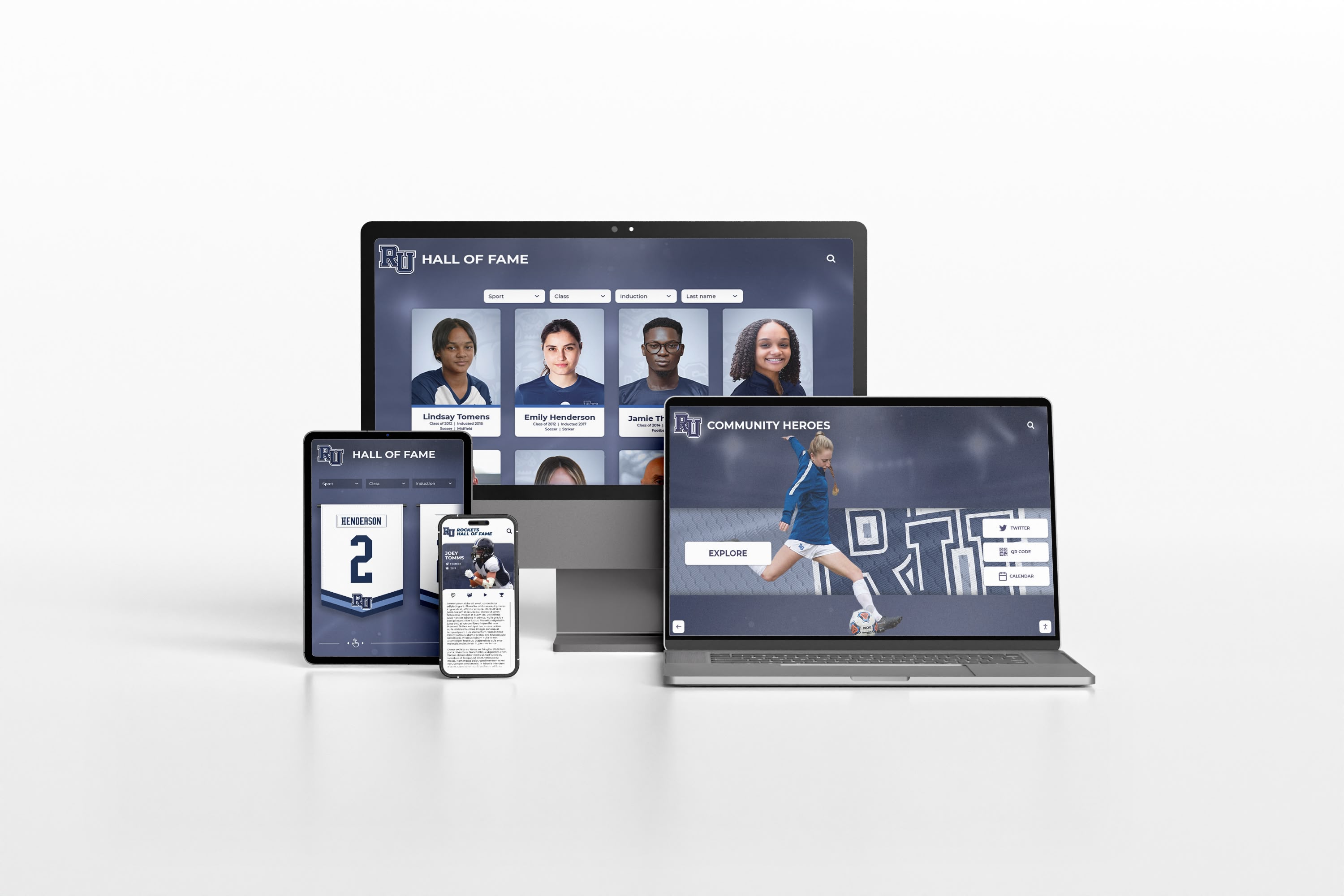
Modern recognition platforms extend beyond physical touchscreens to responsive web access across all devices
Future Trends in Mac Touchscreen Software
Understanding emerging trends helps organizations make forward-looking software investments remaining relevant as technology evolves.
Apple Silicon Optimization
As Apple transitions completely to Apple Silicon processors, touchscreen software optimization continues evolving:
Apple Silicon Considerations
- Native ARM64 compatibility providing better performance
- Driver software requires Apple Silicon versions
- Some older x86-only software runs through Rosetta translation
- Future updates may drop Intel support entirely
- Battery efficiency improvements for portable deployments
- Enhanced security features in Apple Silicon architecture
Organizations planning long-term Mac touchscreen deployments should prioritize software with stated Apple Silicon support and active development ensuring compatibility with future Mac hardware.
Enhanced Gesture and Input Recognition
Advanced input technologies improve touchscreen interactivity:
Emerging Input Capabilities
- Improved multi-touch gesture recognition
- Stylus and Apple Pencil support for specialized applications
- Voice input integration for hands-free control
- Computer vision enabling touchless gestures
- Haptic feedback providing tactile responses
- Accessibility features expanding input options
Educational institutions implementing next-generation recognition displays may find enhanced gesture capabilities create more engaging, intuitive experiences—particularly when showcasing multimedia content requiring exploration and interaction.
Cloud-Based Management and AI Integration
Software platforms increasingly incorporate cloud infrastructure and artificial intelligence:
Cloud Management Benefits
- Centralized control from any internet-connected device
- Automatic software and content updates
- Scalable infrastructure supporting growth
- Reduced on-premises IT requirements
- Geographic distribution and redundancy
- Usage analytics and reporting dashboards
AI-Powered Features
- Automated content recommendations based on engagement
- Predictive maintenance identifying issues before failures
- Natural language search improving content discovery
- Computer vision analyzing user interactions
- Personalized experiences adapting to user behavior
- Automated troubleshooting and problem resolution
Organizations implementing comprehensive recognition platforms benefit from AI capabilities that automatically surface popular content, identify engagement patterns, and optimize user experiences based on actual usage data.
Conclusion: Choosing the Best Mac Touchscreen Software
Selecting appropriate touchscreen software for Mac computers fundamentally determines deployment success—impacting setup complexity, ongoing management requirements, user experience quality, and long-term sustainability. The optimal solution balances your organization’s technical capabilities, deployment scale, functional requirements, and budget constraints while providing reliable operation that remains manageable as staff and technologies change.
For organizations prioritizing simplicity and fast deployment, Rocket Touchscreen provides turnkey Mac kiosk functionality through automatic kiosk mode, single-touch optimization, and Chromium-based web rendering—available directly from the Mac App Store at https://apps.apple.com/us/app/rocket-touchscreen/id6744412660. This approach eliminates the complex terminal commands and system modifications traditionally required for Mac kiosk implementations, making professional touchscreen kiosks accessible to schools, museums, and organizations lacking dedicated IT staff.
Transform Your Mac into a Professional Touchscreen Kiosk
Discover how purpose-built touchscreen solutions can simplify Mac kiosk deployments for recognition displays, campus directories, information systems, and interactive exhibits without requiring technical expertise.
Explore Mac Kiosk SolutionsOrganizations with technical resources and budget constraints may find browser-based solutions like eCrisper, MacKiosk, or Chrome’s native kiosk mode provide adequate functionality at lower costs—accepting greater implementation complexity in exchange for reduced licensing expenses. Enterprise deployments requiring sophisticated remote management and content distribution should evaluate comprehensive digital signage platforms offering Mac support alongside broader display network capabilities.
Don’t overlook the touchscreen driver requirements that Mac deployments introduce—verify that chosen displays include Mac-compatible drivers or plan to license universal driver software like Touch-Base UPDD. This driver layer represents an often-forgotten cost and complexity that Windows deployments avoid but Mac implementations must address.
Successful Mac touchscreen implementations share common characteristics: appropriate software matching organizational technical capabilities, compatible hardware with verified Mac driver support, clear content strategies ensuring engaging user experiences, robust network infrastructure supporting connectivity and management, and sustainable maintenance procedures preventing neglect and degradation over time. The comprehensive understanding of Mac touchscreen software options provided throughout this guide empowers you to make informed decisions creating successful deployments that serve your organization’s needs for many years.
Whether implementing a single lobby kiosk or deploying networks of interactive displays across multiple locations, the right Mac touchscreen software transforms potential complexity into manageable solutions that capitalize on Mac’s reliability, security, and premium user experience—creating professional touchscreen installations that reflect well on your organization while remaining practical to operate and maintain long-term.
Ready to explore Mac touchscreen solutions? Learn more about professional kiosk software at touchwall.us/blog/kiosk-interactive-software-guide/ or discover comprehensive interactive touchscreen platforms at halloffamewall.com/blog/which-software-can-i-use-to-create-interactive-touchscreen-experiences/.
Disclaimer: This comparison is based on publicly available information as of November 2025. All product names and trademarks belong to their respective owners including Apple, Google Chrome, Mozilla Firefox, Touch-Base, ViewSonic, Mimo, and others mentioned herein. Rocket Alumni Solutions is not affiliated with or endorsed by these companies. Comparative statements reflect Rocket Alumni Solutions’ interpretation of available data and may change over time. This content was produced by Rocket Alumni Solutions to provide educational information about Mac touchscreen software options.